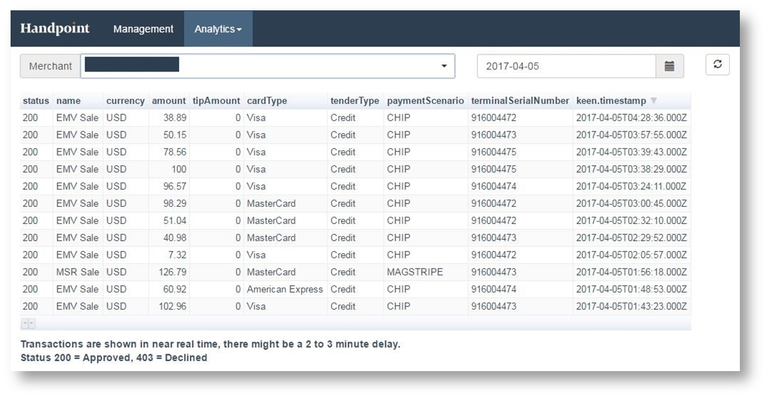| Table of Contents |
|---|
The Handpoint TMS is a web-based terminal management system for easy setup and management of your mechant's card readers.
Who is it for?
It's meant for any organization that needs to manage merchants on the Handpoint payment platform.
How is it used?
To onboard a merchant in the handpoint TMS, you are able to create and configure merchant information, assign terminals to specific merchancts, and extract the merchant key (shared secret).
...
Gaining access to the TMS
Access to the Handpoint Terminal Management System is provided to selected partners and is requested through your account manager.
The following basic information is needed to create a new user profile:
Partner name
Name of organization, company, etc)
Location information
Address, City, Zip Code,
State and Country
Contact information
Phone number
Email
NOTE
You will recieve login information via email after your organisation has been setup in the TMS.
An organization might be provided with more than one login to the TMS. This can occur if a processor is supporting multiple ISVs or if an ISV is working with more than one processor.
Getting Started in the TMS - Front page
The TMS front page provides you with quick access to the most common actions you can take.
...
Clicking the dropdown menu on the right lets you update your user profile.
Management page
The management page provides you with a detailed view of your onboarded merchants terminals.
Management Page Navigation
- Information can be grouped by merchants or viewed as a list of terminals
- This is the hierarchical view of terminals assigned to merchants
- A list of your unassigned temrinals can be found here. These are terminals that you may have purchased but have not yet been assigned to a specific merchant. Contact Handpoint to have new terminals added to this list.
- Here you can create new merchants and assign multiple terminals
- Merchant information can be updated here if needed, and below this, terminal information can be updated.
- A single terminal can be assigned to a merchant from here.
Searching and Filtering
The TMS comes with a filtering tool to help you quickly find what you need. It updates the list view below dynamically based on what you input. The dataset it searches through is linked to the selected view (Merchants or Terminals) and is filtered based on all fields for that particular type of entity
...
If you want to filter by a merchants name, location, ID, category code, etc. Simply enter what you are looking for in the filter box and the results will be updated automatically.
Analytics Features
•Each Analytics view provides a unique visualization of transactions. Many of these are self-explanatory. It is possible to sort transactions or amount processed for a merchant by year and month, see the active terminals and merchants for the year, locations of the transactions per month, and a list of transactions.
...
•The list of transactions is a detailed look into a business’s transactions for a chosen day.
Editing a terminal
Editing a terminal is the final stage in finalizing the onboarding
...
Fields in the terminal information section might differ depending on which processor the merchant is setup for
When do changes go live?
Changes are live as soon as they are published. However, changes that propogate to the card reader do not go live until the card reader connects to the gateway, i.e., through a transaction or an update. Then the terminal will automatically download and update itself. This generally takes less than a minute to complete.
Save and publish when done.
Locating the Shared Secret
The shared secret is the key to merchants’ terminals – It needs to be delivered to the organization responsible for storing the key on the behalf of the merchant. Typically it is the ISV’s responsibility.
...
You should now be able to paste it into the tool of your choice for sending
Deleting and unassigning
Merchants can be deleted and terminals can be unassigned.
...
Both deleting and unassigning is done from the More dropdown button next to an item in the management view.
Reusing Terminals
Terminals can be reused and moved from merchant to merchant. In order to do so, the following best practices help ensure a smooth merchant experience and minimze the risk of additional customer support.
...