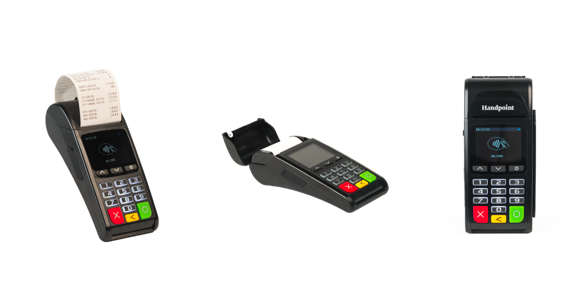Partner Guide: How to set up the Hi5 Standalone Card Reader
To enable the GPRS feature and start a transaction with a Hi5 standalone card reader, you will need to follow the below step:
1. Set up the terminal/card reader in the Handpoint Terminal Management System (TMS). You can find the tutorial on how to assign terminals to a merchant on the TMS. If you cannot see the terminal under the “unassigned terminals” list in your TMS, please contact your hardware distributor to request it to be added.
Now it is possible to deliver a device to a merchant and have the merchant go through steps 2-11.
2. Insert the sim card at the back of the device. It is a regular size slot and does not fit micro or nano sim cards.
3. Turn on the device and it may prompt you to enter the date and time settings. Please configure both accurately (unless it has been pre-configured).
4. The reader will try to connect automatically to the mobile network using default parameters.
5. Just in case, if the device can’t connect to the mobile network it means that your sim card needs specific APN settings or username/password which can be entered manually by clicking:
the up arrow --> settings --> mobile network --> setup a new network a) Partner Guide: How to set up the Hi5 Standalone Card Reader (Up arrow)
b) 'Settings'
c) 'Mobile network'
d) 'Set up a new network'
6. Once the reader has successfully connected to the mobile network, a signal strength bar should appear on the top right corner of the device screen (next to the battery sign). If the signal strength bar isn’t displayed, it unfortunately means the connection to the mobile network was unsuccessful. So please turn off the device and try again.
7. At this point, with When the device has successfully connected to the mobile network, you are ready to fetch the initial update.
a) To do that you just need to press the green ‘OK button’ to press Partner Guide: How to set up the Hi5 Standalone Card Reader (OK button) to start the update. Alternatively you can go to the main menu (click ‘up arrow’) then choose: settings --> update card reader. Press the green ’OK button’ by clicking Partner Guide: How to set up the Hi5 Standalone Card Reader (Up arrow), 'Settings', 'Update card reader'.
b) Press Partner Guide: How to set up the Hi5 Standalone Card Reader (OK button) to initiate download of the correct payment terminal software and merchant configuration.
8. Once the card reader has downloaded the software and configuration, it should re- start automatically. If the reader does not re-start automatically and just turns off
4 ©2019 Handpoint
...
off after the downloads, you will need to
...
push Partner Guide: How to set up the Hi5 Standalone Card Reader(Power button) to re-start the device and finish the installation.
9. At this point you should be prompted to enter the first 6 digits of the merchants shared secret. These 6 digits can be numeric from 0 – 9 or one or more of the following letters: a, b, c, d, e, or letters a – f. As you have probably noticed the keypad on the Hi5 only contains numbers so , in order to enter the alphanumeric characters please use:
The ‘1’ key Partner Guide: How to set up the Hi5 Standalone Card Reader (Key number 1) to enter characters: a, b, c.
You get ‘a’ by pressing ‘1’ twice, ‘b’ by pressing ‘1’ three times, ‘c’ by pressing ‘1’ four times.
The ‘2’ key to
Press twice for "a", three times for "b" and four times for "c".
Partner Guide: How to set up the Hi5 Standalone Card Reader (Key number 2) to enter characters: d, e, f.
You get ‘d’ by pressing ‘2’ twice,
‘e’ by pressing ‘2’ three times,
‘f’ by pressing ‘2’ four times. Press twice for "d", three times for "e" and four times for "f".
10. Once the first 6 digits of the shared secret have been successfully entered, the merchant will be asked to create a 4 digits -digit password to protect the refund/reversal menu. This is important to prevent just anyone someone stealing a device and refunding to his carrying out a refund to their own card.
If you are planning on managing this process from step 1 – 11 entirely on behalf of merchants your merchant(s) and simply handing them a device ready to transact, Handpoint recommends selecting a random 4-digit password (that is not easily guessablepredictable, such as: 1,2,3,4 or 1,1,1,1) and share it with a merchant via phone or email.
11. Once the shared secret key and the refund menu password have been entered, the device is fully set up and ready to start transacting.
Please remember and remind your merchants that in order to start a transaction you have to click the green ‘OK button’ click Partner Guide: How to set up the Hi5 Standalone Card Reader (OK button) before entering an amount. Alternatively you can also go to the main menu (, by selecting the ‘up arrow’ and clicking “sale") Partner Guide: How to set up the Hi5 Standalone Card Reader (Up arrow) and clicking “Sale".
The Hi5 card reader is a dual payment device which means it can be used as a standalone as well as an integrated card reader. If your merchant is interested to change their Hi5 card reader from a standalone to an integrated device, then please get in touch with your Handpoint Account Manager and the simple steps to carry this out can be discussed.
...